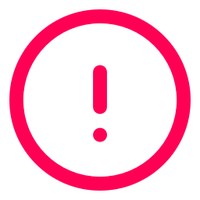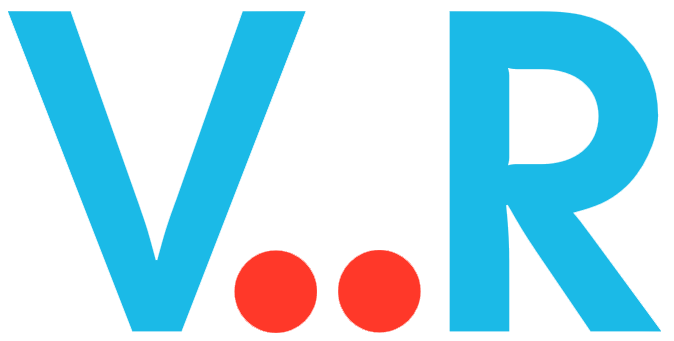VR Borrowing Station
 |
 |
|
Pick Up Justus-Liebig-University Giessen Philosophikum I (campus area) Otto-Behaghel-Strasse 10, D-35394 Giessen Building B, Room 029 |
Pick Up Philipps-University Marburg University Library Media Centre Office (+1/3120) Deutschhausstrasse 9, D-35037 Marburg |
|
Caution Below you find the hardware that you can borrow at the Gießen location. |
Caution The borrowing service at the Marburg location takes place via the Marburg University Library. The current regulations for borrowing multimedia devices at Marburg University Library apply. You need a registered reader's card (UCard/Dienstausweis) or you can apply for one. |
Borrowing VR - How to
Planning
Loan request
Pick up
Important: We require an official identification document for identification purpose. The reservation of uncollected devices expires the following day.
During the loan period
Return
Costs
- the use of VR headsets in a university course
- the use of VR headsets for research purposes
- the use of VR headsets for student project work as part of a university course
Borrowing Authorisation
FAQ's
What hardware can be borrowed?
Which apps are available on the headsets?
I've never worn a VR headset before, but I'm curious. Which headset do I choose when I go on borrowing?
Where can I use the borrowed devices?
Where do I find the borrowing station and where can i pick up the equipment?
What is the maximum time I can borrow the VR headsets?
What does the loan cost?
Who is liable in the event of damage or loss?
Can I use the device on a business trip/conference abroad?
How short-term are loans possible?
Can I also borrow equipment from you for private purposes?
How do I transport the equipment?
Are batteries included?
What happens to my reserved loan units if I do not collect them?
How do I connect the headset to eduroam (WiFi)?
- Press
/
on your right Touch Controller to pull up your universal menu.
- Hover over the clock on the left-hand side of the universal menu. When Quick settings appears, select it to open the Quick settings panel.
- Select WiFi and select Connect.
- Select eduroam and make the following settings or entries:
Domain: uni-giessen.de
Identity: username (a-identifier) plus @uni-giessen.de
Anonymous identity: eduroam@uni-giessen.de
Password: network password (can be found on the device card)
Confirm the entries with CONNECT.
If you have any questions or problems connecting to eduroam, please send an e-mail to labnidit (Mon-Fri, 08:00 am - 04:00 pm).
To guarantee a timely processing, please make sure to send us your borrowing request at least one week before the borrowing period.
|
Virtual Reality |
|||
|---|---|---|---|
|
Hardware |
Further Information |
Number of devices |
Borrowing |
|
Pico 4 Enterprise
|
|
10 |
|
|
Pico Neo 3 Pro
|
|
10
|
|
|
Meta Quest 3
|
|
10 |
|
|
Meta Quest 2
|
|
5 |
|
|
Oculus Quest
|
|
5 |
|
VR Easy Speech
|
Hardware |
Further Information |
Number of devices |
Borrowing |
|
VR Easy Speech
|
|
Only on site |
|
Virtual Reality (On site) |
|||
|
Hardware |
Further Information |
Number of devices |
Borrowing |
|
HTC Vive Pro Eye
|
|
Only on site |
|
|
Video Conference System |
|||
|
Hardware |
Further Information |
Number of devices |
Borrowing |
|
Logitech Group
|
|
1 |
|