Instructions for Using Personal Licenses
Step-by-step instructions
Step 1: EnterpriseID (user account)
In order to be able to use a personal license, we will first create an EnterpriseID for you after you have purchased the license. This is an Adobe user account consisting of your work e-mail address and a password. Your license is then linked to this user account.
Once this has been done, you will receive a system message from message@adobe.com that looks like this:
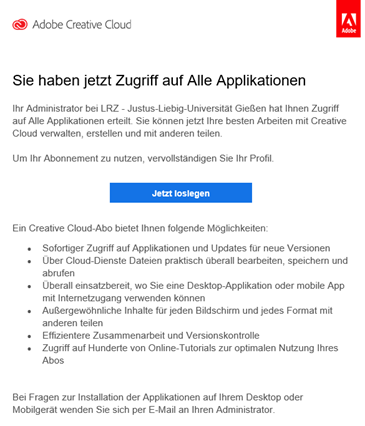
Note: Do not be confused by the term 'LRZ'. Adobe has added this to all contracts. It has no meaning.
If you click on the 'Get started now' link, a browser will open and you will be asked to complete your account and set a password for your user account.
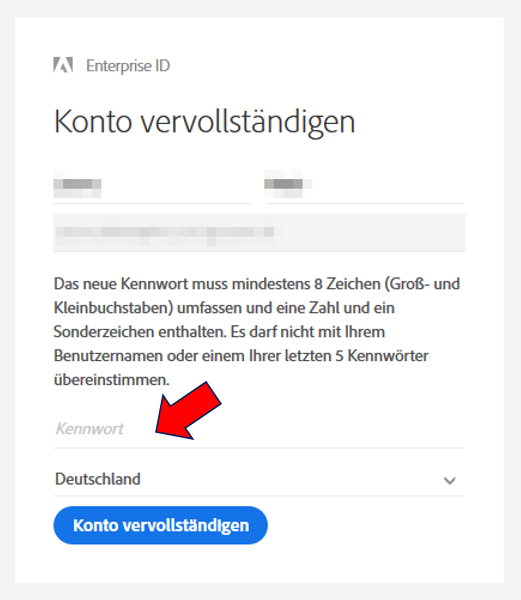
After that, you do not need to do anything else. You will only need your EnterpriseID access data once the software has been installed.
Step 2: Install.
If your PC or notebook is managed by the HRZ, HRZ support will contact you to carry out the installation.
If you manage your device yourself, you will receive a message from the HRZ with information on how to download the installation package.
Step 3: Start the software (after installing).
Start any product from the Creative Cloud All Apps package such as Adobe Photoshop in this example.
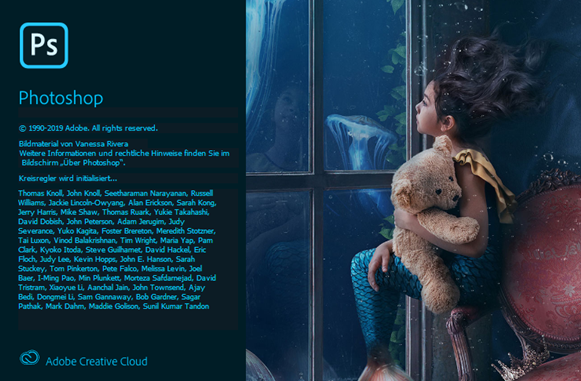
Step 4: Enter your e-mail address.
Please enter your fully qualified e-mail address in the login dialog that appears. I.e. please do not use abbreviations. (This e-mail address already had to be entered at the time of purchasing the license via JustOS).
Correct:
- max.mustermann@faculty.uni-giessen.de
Wrong:
- gx99999@uni-giessen.de
- mm@fb.jlug.de
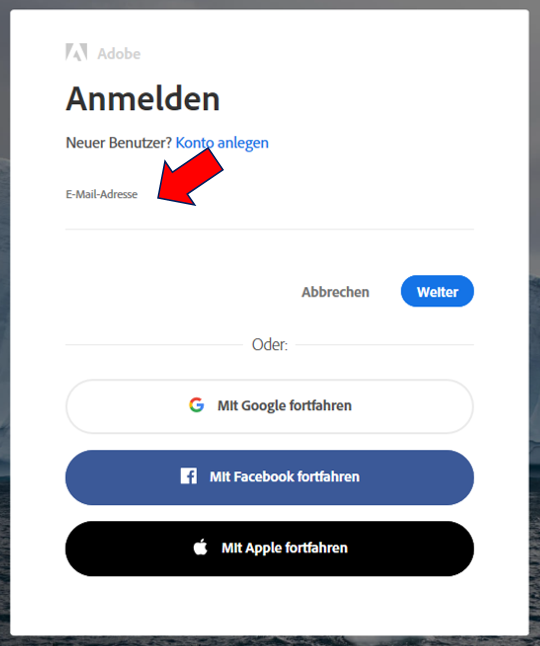
Step 5: Select the account.
Please select the second option 'Company or educational institution account' here. If you already have a personal account with your university e-mail address, this cannot be used here. So please always select the second option.
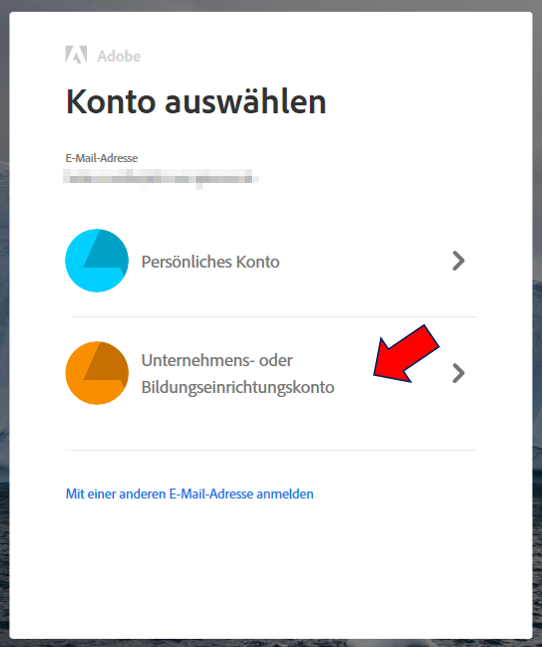
Step 6: Enter the password.
After you have purchased a license, an Adobe account (an EnterpriseID) is created for the person who is to use the license. The person receives access data that is sent directly from an Adobe sender address. This password is required to activate the Adobe license. You can reset the password yourself via the 'Reset password' link if necessary.
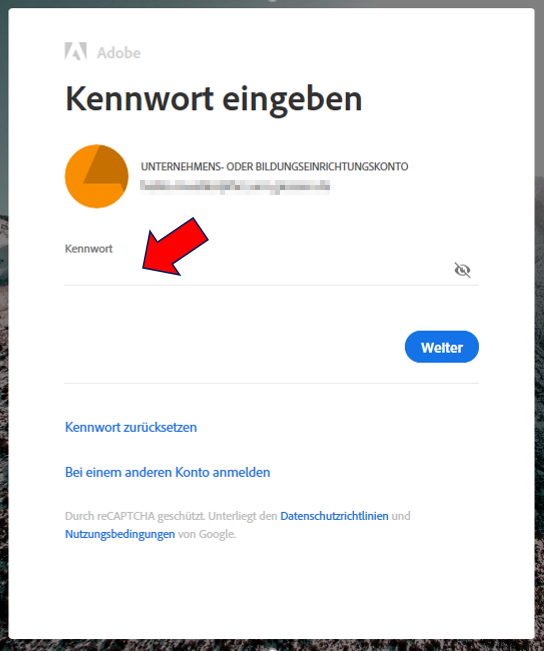
Other information
You do not have to enter the password every time you start the program and not for each individual product (Photoshop, Illustrator, etc.)
The password for the EnterpriseID user account is always valid for 90 days and must then be changed.
