eduroam Windows 10 installation
CAT installation instructions for Windows 10
CAT installation instructions for Windows 10
The following describes how to set up an eduroam connection in Microsoft Windows 10 using the CAT installation routine. For initial configuration on JLU's campus, you can use the unencrypted Wi-Fi 'ugifula'.
Please open the URL https://cat.eduroam.org/?idp=5190 in your browser (if the link cannot be opened from the PDF, please copy it into the address bar of your browser). There you can download the corresponding installation routine.

Setup
Double-click the CAT installation routine icon in order to begin.
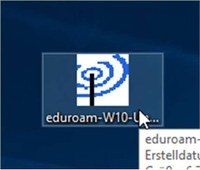
After the installation program begins, please ensure that you install the correct WLAN profile. You must set up the eduroam Wi-Fi profile.
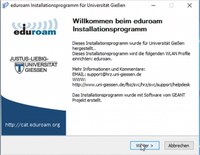
In the next step, confirm that you belong to the University of Giessen user group.
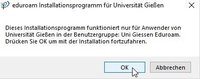
In the following window, you’ll be prompted to enter your user data. Please be sure to use your S or G identification number, and append it with @uni-giessen.de.
Also be sure to log in with your password, which is case sensitive.
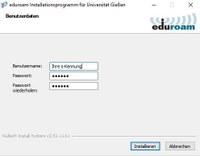
Confirm the notice about administrative rights in order to continue the installation.
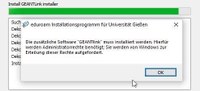
Click on ‘Fertigstellen’ (‘Finish’) in order to complete the installation.

Now click on the WiFi symbol in the lower right section of the taskbar. All available Wi-Fi networks will be shown. Now choose ‘eduroam’ and select the option ‘connect automatically’. Then click on ‘Connect’.
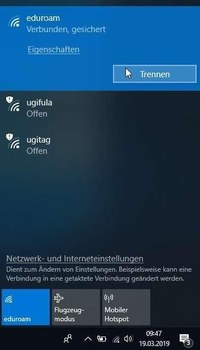
If you have any problems connecting to eduroam, please contact the HRZ’s help desk.
Help desk contacts:
Via telephone: 0641 99 13100
Via e-mail: support@hrz.uni-giessen.de
